HOW TO INCREASE YOUR GOOGLE BLOGGER PAGESPEED
T
|
he world we live in is fast paced and constantly on the
move. Our ever-evolving world of electronics has trained people to want things immediately
and fast. They want what they want when they want it. Patience left us long ago
with the advent of mobile devices.
Unfortunately, that applies to bloggers too. People like
fast sites. Google likes fast sites too. If your blog takes much time to load, it’s
time to do something really fast about it. You may have optimized your blog for search engines, shared your blog posts at the best times to increase engagement but if your site takes too long to load, you’ll lose a lot of potential
visitors.
 |
| MAKE YOUR VISITORS HAPPY WITH YOUR BLOG! |
How to increase your Google blogger page speed
I'll like to let you know that I use Google Pagespeed to analyse my blog's pagespeed and I realized it's better on desktop than on mobile.
I searched for how to make it load faster but I realized that the codes, Google Pagespeed recommended that I remove were Blogger's default design codes. Solutions I found that had to do with touching those codes only made my design messy and didn't really do much. We'll dive in immediately to discuss ways we can reduce the time, it takes our Google Blogger blogs to load
1.
Remove unwanted
gadgets. Too many gadgets increase the size of your blog thereby increasing
the time it would use to load.
Be sure to have just the gadgets you need. I
had published a post on 10 must-have gadgets you need on your blog .if you have a gadget that I’ve not
listed there, unless it’s really important to you, I suggest you remove it. Moreover,
If you really have to use the “image” gadgets
, please ensure that you only post
optimized images. If you need to remove irrelevant gadgets from your blog,
follow these steps
·
Login to your blog
·
On your dashboard, click layout
·
Select the gadget you want to remove and click
edit
·
Now, click on remove and then save. The gadget
will be removed.
 |
| REMOVE UNNECESSARY GADGETS |
2.
Don’t use
background images: Background images are nice and we’re often tempted to
use them on our blog. Background images are IMAGES too and have to load
alongside our posts. The cost of having them on our blog is losing potential
visitors and I’m quite sure, we can’t afford it. If you have background images on
your blog and you wish to remove them, please follow the steps below
·
Go to your blog dashboard
·
Click on templates
·
Click customize and then background.
·
Be sure to have the background image set to
none.
 |
| REMOVE ANY EXISTING BACKGROUND IMAGE |
3.
Optimize your
images. Compress your images before uploading them to your blog.
It is very nice to use stock photos on your
blog. They’re really beautiful and they give your blog a professional look. However,
if you just upload them to your blog, you’re making a mistake. These images,
sometimes, have very large sizes.
I use Tinypng and I recommend it to you. It greatly helps because it compresses my
images, reduce their sizes and the good news is that it doesn’t
affect the quality of the image. Moreover, it’s free and easy to use. Just select
the image you want to compress and download the optimized version.
4.
Don’t use
HTTPS: recently, blogger introduced an option to let viewers visit your
blog using a secure and encrypted, HTTPS connection. This is really nice. Trouble
is, whenever someone wants to visit your blog, he is redirected to the HTTPS
version of your blog.
I recently ran some tests on my blog
loading speed using Google page speed and it was recommended that I remove the
redirection. To remove the redirection, follow these steps
·
On your blogger dashboard, click “settings”
·
Click “basic”
·
Scroll down to HTTPS and select “No”
 |
| REMOVE HTTPS REDIRECTION |
5.
Avoid custom
fonts: simple fonts like Arial, Courier, Georgia, Helvetica, Times,
Trebuchet and Verdana are easy to load and don’t require any CSS. Custom fonts
that require codes will increase the loading time of your blog.
6.
Reduce the
number of blog posts on your homepage: seriously, this is called a
Homepage. You shouldn’t have all your posts been displayed on your homepage. A
max. of 4-7 posts is great! To reduce the number of posts been displayed on
your homepage, follow these steps:
·
On your dashboard, click on “settings”
 |
| LIMIT THE NUMBER OF POSTS ON YOUR HOMEPAGE |
·
Click on “posts, comments and sharing”
·
Select the number of posts you want to show on
your homepage and click save.
7.
Use the “Read
more”: this happens when you apply <br> tags on your posts. Like the
name sounds, it breaks up your posts and adds a link which when clicked,
visitors can continue reading the post. When you don’t use this, blogger, by
default shows your full blog posts on your homepage and so increases its size. You
should include line-breaks in your blog posts. Here’s how
How to add the “Read more” thumbnail to
your blog posts
·
Login to your blog account
·
Write your blog post
·
When you’re done, click on the post where you
want the “Read more” to appear.
·
Look above by… you’ll see a button that looks
like a page cut in two just to the right of the "Insert Video" option.
·
Click it and publish your post.
N.B: if you’ve been making this mistake and regret not having implemented
it, not to worry. Follow these steps
·
Select the desired posts
·
Click edit
·
Place your cursor where you want the “Read more”
to appear.
·
Add the break by clicking the line break (<Br>
tag) button above.
·
Update your posts
| ADD LINE BREAKS |
8. Mind where you paste codes on your blog
template: using JavaScript or CSS in the </head> part of your
template makes your blog load the JavaScript or CSS file together with your
post. If you must paste such codes on your blog, be sure to use the
asynchronous version or better still paste them before or after the </body>
part of your blog template. Also, always see to it that you minify your codes
before pasting them on your blog. You can try this Minifier
9.
Choose templates
you download carefully: Google blogger gives you the liberty to download and
upload templates to your blog if you’re not satisfied with the custom themes.
You could download them for free or better still, purchase great premium
templates for your blog. You could do this at this template blog owned by +Maxs Server or search online for free blogger templates.
You should however, not use this to your
disadvantage. Be sure to Back-up your
template before uploading one you downloaded. When it has been successfully
uploaded, wait for a minute or two and check the speed of your blog at Goggle page
speed.
If it isn’t ok, be sure to upload a faster
template that suits you better.
10. Don’t add too many Ads: sure, most
people monetize their blogs by showing ads. What some are ignorant of though, is the fact that too many ads increase your
blog page speed.
Your banners and GIF images increase the
loading time of your blog.
Ads are inserted on your blogger blog when
you paste the ad codes on your blog template. As mentioned above, always minify
your CSS, HTML and JavaScript before pasting them in your template.
Google
AdSense gives you the asynchronous version of JavaScript for ads on your blog. That’s
quite commendable.
The time it takes for your blog to load
really matters. If it takes an extra second, your potential visitor could get
impatient and leave. Remember, the user experience of your blog depends on it
because a beautiful blog with very beautiful designs that no one gets to visit is
no better than a blog with moderate designs.
OVER TO YOU
Hope this post was easy and straight to the point? Hope you enjoyed it?
How often do you analyse your blog's page speed?
Ø What other methods do you use to increase the page speed of your blog.?
Simply, leave a comment in the comment box below and I’ll be happy to join the conversation. Join us by giving us your email only in the "Follow by Email" button and guess what? You’ll be the first to receive our updates.
P.S- share this post to friends on your social media platforms. Thanks
|
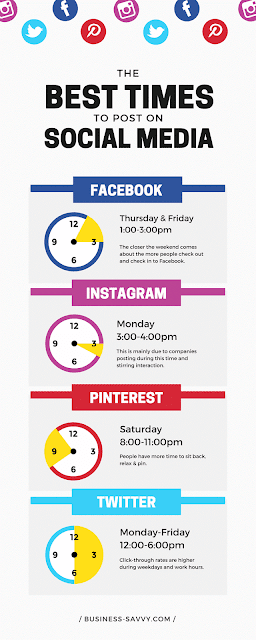
Comments