CUSTOMIZING YOUR BLOG'S DESIGN (EPISODE 1)
H
|
y! I feel so excited that I’m finally doing this series on “Customizing
your blog’s design.” Pretty sure you all are going to love it. Going through
most blogs provoke two particular questions,” Why does everyone’s blog look virtually the same?” and “how can I make mine unique and different?”
One of Blogger’s best features is the ability to virtually
customize every part of your blog. The templates available are but a small part
of what you can do on Blogger.
Before we
dive into the day’s subject matter, we’ll love to let you know that we’ll begin by discussing your blog’s layout and the gadgets you have on your blog. This is where you can add, edit and remove gadgets from your blog. To rearrange your gadgets, you would simply have to click the gadget you need and drag it to where you want it to be. Our first post on this series would be, “3 basics of blog design.” To do something really well, one must settle first to understand the basics.
dive into the day’s subject matter, we’ll love to let you know that we’ll begin by discussing your blog’s layout and the gadgets you have on your blog. This is where you can add, edit and remove gadgets from your blog. To rearrange your gadgets, you would simply have to click the gadget you need and drag it to where you want it to be. Our first post on this series would be, “3 basics of blog design.” To do something really well, one must settle first to understand the basics.
3 basics of blog design
A blog design first acts like a blog’s “behind the scenes.” It is of very great importance because it affects a
visitor’s first impression of the blog. The three basic things that should
be considered before blog designing are
v The user/ visitor
v The aim of the blog
v The taste of the blogger
These are three very important factors. We’ll begin with
customizing the blog to increase its user friendliness. This is mainly affected
by the blog’s layout. We’ll discuss how
to customize a blog’s layout.
How to customize your blog Layout
1. Blog favicon
: The first thing you’ll see on the blog Layout page is your blog Favicon. This is much like an icon
that is displayed alongside your blog’s URL address. Every blog has the default
blogger icon.
·
You can simply change this by clicking “edit.”
·
A new window will be opened. This is where you
can upload your custom favicon image
·
You’ll be asked to upload an image you’ll want
to use from your computer.
·
Note that
this must be a square image and must be less than 100kb.
·
Click on choose file. When the image you
selected has been shown, click save.
·
The window will be closed and you’ll be returned
to the Blogger Layouts tab.
2. Navbar (Navigations bar) configuration
: this is the next thing just after the layouts tab. clicking
this opens a new window.
·
There are different options of a blue, tan,
black, silver coloured Navbar.
·
There is also an option of a transparent light and
transparent dark Navbar.
·
Finally, you can choose to have this off.
·
When you’re done, click “save” and you’ll be
back in the layouts tab.
3. Blog Header:
this is the first thing you’ll likely see in any blog. It’s like a first test
of how beautiful your blog will be. You’ll
want to get it done right so your visitors will have a good first impression about your blog. There
are various places one can get a great blog header for free. One can make use
of Photoshop (if you’re good at that), or design one yourself online. One very great site I’d recommend for this
is Canva. The site’s url is www.canva.com
You just need to login by registering with
your email address and selecting a password. You can also login using Facebook
or Google+.
P.S Note that there are free designs and
designs that’ll cost you a few cents. Well, that’s nothing compared to the
satisfaction you’ll want to give your visitors.
4. Cross-column:
here, you are required to “Add a gadget”. You can skip this for now.
5. Cross-column 2:
we are not allowed to make any changes to this from the layouts tab.
6. The left and right sidebars:
here, we are required to add gadgets that we’ll need on
our blog. The gadgets range from Google AdSense, featured post, profile, text,
popular posts, video bar, blog stats, search box, feed, logo, subscription links and
a host of many others plus 3rd party gadgets which Google for one
reason, wouldn’t recommend that you add to your blog. Note that you may have more than the number of sidebars stated here. This
depends totally on the needs of the blogger.
7. Footer:
you can choose to have up to five (5) footers on your blog. These are all meant
for gadgets. Note that it is not too
wise to have your blog crammed up with just too many gadgets. These might
affect the page loading speed of your blog.
8. Attribution gadget:
this comes
pre-installed on your blog. It here that you can add your privacy policy. This is
a very important requirement for you to successfully join the Google AdSense program.
Hope our post was helpful? Please,
comment in the comment box below. Do you have any challenges or questions about
the Blogger layout? We’ll love to help you out.
Feel free to leave links to your blog
in the comment box so we’ll see how you’re getting along. We’ll keep updating
our blog but Watch out for our next blog post on this series on Monday. Don’t want to miss any post, simply provide
your email in the subscriber form and we’ll send you updates. Thanks. Do visit
again!



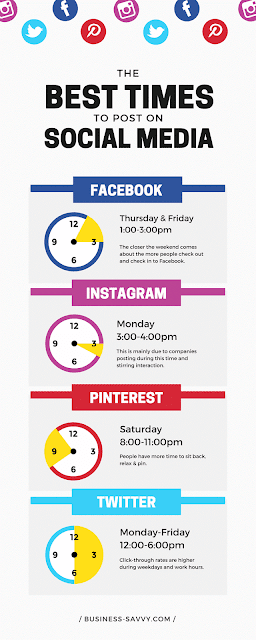

Comments