HOW TO ADD MAILCHIMP SUBSCRIBER POPUP TO GOOGLE BLOGGER
T
|
oday’s world is a
world of content and email marketing. If there is a gadget you'll need to succeed in your blogging career, it's an email gadget. If you’re on Twitter, you’ll notice
that virtually everyone you just recently followed, offers you a free eBook. The
books range from helpful tips, checklists and How tos. Currently, I think that
most of the eBooks which I received, are based on building a great social media platform for your business on Twitter, Instagram, tools for building your Twitter
followers. All these have one (1) aim: to acquire your email.
WHY DO I NEED A MAILCHIMP SUBSCRIBER POPUP IN MY BLOG?
Emails are the currency of today’s
digital marketing world. There has been a serious race for traffic by great
sites with outstanding designs. Therefore, to succeed in this race, you’ll need
to get started with building your own email list.
What about self-hosted WordPress blogs?
Self-hosted WordPress blogs are great. Unlike the Google
blogger platform where you have to copy and paste codes, you only need to find
the Mailchimp widget and add it t your blog.
Why would I use a popup?
From my personal view, popups can be better engaging than
simply adding Blogger’s “Follow by Email” button. This is because your reader
would have to make a choice there and then, whether or not to join you.
Why would I use
Mailchimp?
Mailchimp is one
of the leading email marketing platforms.If you need to send professional and beautiful mails, you sure should check them out. I’d compare it with no other but Aweber. It has great designs plus it allows you send emails to as many as 2000
subscribers with a free account. It analyses your mails to know the times your
mails had better engagement.
 |
| A VIEW OF MAILCHIMP |
How do I add Mailchimp Subscriber popup to my blog?
Adding the mailchimp subscriber popup to your blog is quite
easy. You just have to follow the steps below.
2.
If you’re new, click on “sign-up”. Mailchimp needs your account to be protected from hackers and spammers so they’ll need you to
choose a very strong password. It must have
a minimum of 8 characters. It should also contain an uppercase, lowercase and
special character. You’ll be sent a mail which you’d need to go to your mail
box and accept before your Mailchimp account can be created successfully.
 |
| CREATE A FREE MAILCHIMP ACCOUNT |
3.
When you login, you’ll first meet your “dashboard”.
You’ll need to first create a list. So, click on “lists”.
4.
You don’t have any lists yet so click “create list”.
It’s a black colored button by the right-hand-side of your screen.
 |
| CREATE YOUR LIST |
5.
Now fill out the little details of your list like
the name(make it catchy), default from address and so on. When you’re done,
save it.
6.
Now, when you login from now, and you click on “lists”,
your lists will appear this way.
 |
| VIEW OF MY CURRENT MAILCHIMP LISTS |
7.
Click on the drop-down button by your right-hand-side
for the particular list you’d want to work with. Select “sign-ups”. On the page,
you’re currently on, scroll down to “Subscriber popup” and select.
 |
| CLICK THE DROP-DOWN BUTTON AND SELECT SUBSCRIBER POPUP |
8.
Now, the page is split in two. The first part is
a preview. The second by your right is where you choose how and what appears on
the popup. It contains four(4) fields namely: Design. Fields, content and
settings. When you’re done with all these, click “Publish” and then “View code”.
 |
| CHANGE YOUR POPUP SETTINGS, SAVE AND PUBLISH |
9.
Now, copy the code and paste it in the “head”
section of your blog template. Save your template. It may take some time before
you see the popup on your blog.
 |
| VIEW THE CODE AND COPY IT. PASTE IT ON YOUR BLOG TEMPLATE |
CONS?
The only con I know
about this is that, because the code you just added is a JavaScript code, it’ll affect your blog page speed . If you’re sure, you’ll willing to pay that price
for that highly valued Email address, you can continue. However, very soon I’ll
discover a way to take care of that. Be sure to have joined me with your email
so you’ll get the update. Please, this is not a sponsored review. I decided to share this post because you need email marketing skills to draw traffic to your blog.
OVER TO YOU
Hope this post was easy and straight to the point? Hope you enjoyed it?
What importance do you place on email marketing? Did you find any steps difficult?
Simply, leave a comment in the comment box below and I’ll be happy to join the conversation. Join us by giving us your email only in the "Follow by Email" button and guess what? You’ll be the first to receive our updates.
P.S- share this post to friends on your social media platforms. Thanks
|

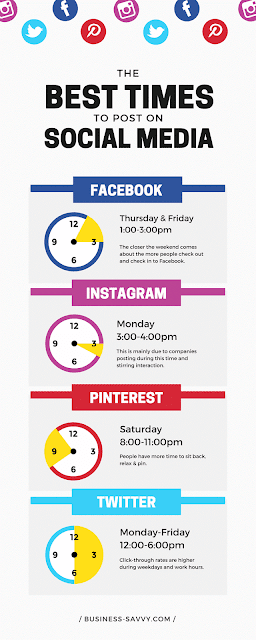

Comments