10 MUST-HAVE BLOGGER GADGETS
W
|
elcome to Episode 3 of our series, “customizing your blogger
design.” Sure, blogger default templates are not quite as awesome as WordPress
templates. What most people don’t know is that with little or no knowledge of
html, you can customize your blogger blog and give your visitors a great
experience. We will continue to give answers to this question,”how can I make my
blogger blog unique”.
Blogger gives you freedom to stylize your blog’s layout. You
could download a free pre-designed blogger template or you could simply
customize some gadgets by adding your own CSS codes. Good knowledge of our seo tips for blogger will also help to increase your blog traffic.
We had earlier taught you how to increase engagement through
your blog design.To succeed in your blogging journey, there are 10 very
important gadgets we’d recommend that you install on your blog.
 |
| 10 MUST-HAVE BLOGGER GADGETS |
What are these 10 templates that are very necessary on my blog?
- 1. Follow by Email gadget: our #1 important blogger gadget is the email gadget. There are various things, products contending for the attention of our potential visitor. There are thousands of blogs competing for traffic. I had read a blog post by Blogtyrant. For some time, he always had his blog on Google’s page one (1). He enjoyed the traffic that Google was sending him. However, a day came that he took a look at his blog stats and discovered that the number of page views had reduced from about 5,000 page views to 10 page views. He looked at google and discovered his blog had been sent to page 5. He really didn’t now what he’d done that resulted in that grave penalty. Fortunately, it was reversed after a few days and traffic was back as usual. It had taught him an important lesson: “never depend on Google.”
Emails are a great way to let people know
of your recent updates. People check emails everyday and so, this is a very
important way to increase your blog traffic. What’s the cost? Simply Email
addresses. Be sure to have the Email
gadget on your blog. You can ask visitors for email addresses so they’ll
receive your updates.
 |
| THE "FOLLOW BY EMAIL" BLOGGER GADGET |
- 2. Blog Archive: this is our #2 important gadget.As bloggers, we all know how important it is to post frequently to enable our visitors come back for more. I haven’t been doing this, though- my apologies. But of course, the more you post it slips down into the archives.
Like
the name, it keeps an archive of your blog posts. Ever wondered how your blog
would look if visitors had to scroll all through down to be able to see your
previous posts. That’d be one job they wouldn’t want to apply for. Blogger has
this gadget coded in such a way that your posts are saved with their links by
the year, month, and days. This allows visitors to easily navigate through your
blog posts no matter how far back you may have written them. Thankfully, it
comes pre-installed on your blog so you’ll do well to leave it on your blog.
- 3. Featured post: have you thought about how awesome it would be to highlight the posts that matter more? Our #3 gadget might sound so familiar to people who’ve been using the blogger platform recently. Goggle introduced it to help bloggers “advertise” a new blog post. Whether you want to re-share that popular post of years ago or a great promotion you’re running, simply highlight it. Perhaps, you have a great post that you wouldn’t want any of your visitors to miss, simply “feature” it
 |
| YOU COULD CHOOSE TO ADD A GADGET TO YOUR SIDEBAR |
To try it, just head to your Layout tab, add a gadget, and select
‘Featured Post’. You’ll be able to place the gadget wherever you’d like on your
blog and then choose the post you’d like to show. If you’d like to highlight
something new, you can change the post you feature at any time.
- 4. Search box: whether visitors would want to search through your blog posts? YES. In fact, they will not just be able to search your blog, they’ll be able to search web pages linked from your blog as well.
To add
the gadget, go to your blog's Layout page, then click “Add a Gadget” and click
on “Search Box.” Configuration is easy: just select which elements you want your
readers to be able to search.Several enhancements have been added to the look
and feel of the gadget. It now provides simpler defaults, picks up your blog’s
style and colors and integrates more tightly with your blog,
 |
| THE SEARCH BOX WIDGET |
- 5. Popular posts: this is just an awesome gadget. It doesn’t need any much configuration but it does something cool for us. It checks through our blog posts, finds the ones that have the highest number of views and pulls them up for visitors to take a look at it. Like the “featured post” gadget, it features up to five (5) of your most popular posts.
Popular posts must have been great so it
lets your visitors take a look at some of your greatest posts.
- 6. Subscription links: as the name sounds, it’s a gadget that helps visitors subscribe to your blog feed. All you have to do is setup a google feedburner account. In better detail, here’s how to set it up
·
Login to your blogger account
·
On your dashboard, click layout
·
Head to the part of your blog where you want the
gadget to be
·
Click “Add
a gadget”
·
Select the “Subscription links” gadget.
·
Set up a google feed burner account. It’s free
·
Copy your feed URL and paste it on your “Subscription
links” gadget.
·
Save the gadget.
- 7. +1 Button: if you’ve thought about it, yes, you could get much traffic from social media. The thing is, everyone seems overwhelmed by how wonderful Twitter has been, Facebook, Instagram, Pinterest, LinkedIn, and Snapchat. Most people literally forget about Google+.
I once shared an image and was so surprised
at the number of likes, comments and shares it got. If you’ve not considered G+
as a great social media platform, you really should change your mind.
The +1 button simply helps visitors
recommend your blog-post online and sure, more of it will help to make you an
authority in your niche. So, be sure to add the gadget today. you’ll thank me
later.
- 8. Pages: our #8 gadget is the “Pages” gadget. If you need to add some static pages like your “About Us”, “Contact Us”, “Privacy Policy”, “Terms and Conditions” like I’ve done here, this is just the gadget you need. To add this gadget to your blog, follow the steps below
·
On your blogger dashboard, click layout
·
Navigate to where you want to add the gadget
·
Click “Add a gadget”
·
Select “Pages”
·
N.B: Be sure that you have created the pages you need in your
blogger dashboard under the “Pages Tab.
·
Select the pages you want to display and the
position you want them to be place whether as a list of links or as tabs. Also note
that if you place the pages gadget in the cross- column, under the header, your
pages will displayed horizontally but if you place the gadget in your sidebar,
the pages will be displayed vertically.
- 9. Google+ Badge: if you’ve decided to carry on your social media campaigns to Google+, you’ll need this gadget. Remember that there are best times to post on social media?. It helps visitors to easily follow you on Google+ with just a click.
you could set up your profile as either a
page, a person or a community. Simply, select the Google+ badge gadget and select
the options you want. When you’re done, save.
 |
| GOOGLE+ BADGE AND ATTRIBUTION GADGETS |
- 10. Attribution: this is our #10 most important gadgets for your Google blogger blog. If you’re looking to join the Google Adsense program, you'll need a privacy policy. This is one of the requirements for your blog to be approved for the program.I'll show you how in a later post.
With the Attribution gadget, you can simply
create your privacy policy and then put it on your Attribution so it appears on
your blog footer.
OVER TO YOU
Hope this post was easy and straight to the point? Hope you
enjoyed it?
Ø What are some other gadgets you use on your blog that you
feel should make our #1?
Ø Do you have trouble implementing any of these tips?
Simply, leave a comment in the comment box below and I’ll be happy
to join the conversation. Join us by giving us your email in the
"Follow by Email" button at the top of the sidebar and guess what?
You’ll be the first to receive our updates.
P.S- share this post to friends on your social media platforms.
Thanks
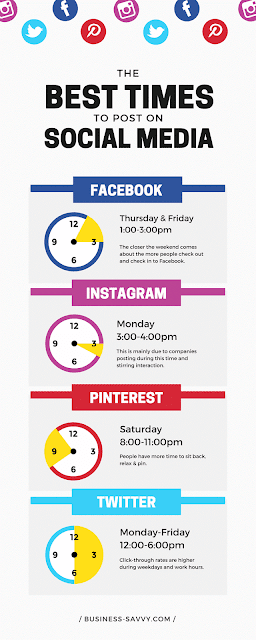

Comments