HOW TO ADD CSS TO GOOGLE BLOGGER [WITH IMAGES]
R
|
ecently, I noticed that quite a handful of people want to
join the blogging world. However, they want to first get acquainted with the
Google blogger platform. Everyone loves a good blog design so they may be
looking to add a few CSS codes to make the look of their blog unique. After all, a picture speaks a thousand words
 |
| How to add CSS to Blogger |
That is one of the needs I’m looking to fill with this post. I hope this will clear your worries and set you on the path to customizing your own theme.
If you’ve never ventured into your blog template, you may
never know where to add any CSS to customize your blog’s design.
ADDING CSS TO BLOGGER BLOG
Adding the CSS to the
blogger template will keep all you CSS together and allow you better visibility
into the CSS that is already there. You may be trying to add CSS through the
separate option, but it doesn’t work because there is CSS in your template that
is overriding it. I prefer having all of my CSS in one place. One thing that’s
cool about blogger is that it immediately gives us a view of our blog aS we
change the CSS code.
Please
note that when you upload a new template to your blog, the CSS in this
separate section will be deleted. If you’re adding in CSS here, make sure you
copy this CSS somewhere else, before you upload the template.
The Blogger platform offers us two options for adding our
CSS. You may add it in your blog template or better still add it separately. I’ll
start with how to add CSS separately
· HOW TO ADD CSS TO BLOG TEMPLATE SEPARATELY
- 2. Among the tabs on the left-hand –side of the dashboard, you’ll see “template”.
- 3. Click “customize”
- 4. Click “Advanced”
- 5. Scroll down the tabs beside the “Advanced” button then click “Add CSS”
click "Advanced"
 |
| Scroll down the tabs beside the “Advanced” button then click “Add CSS” |
· HOW TO ADD CSS IN BLOGGER TEMPLATE
2. To get to your CSS, click the little arrow to the left of the skin tags
(at line 9). This will expand your CSS section which is all in blue colour. If
you’re adding CSS here and it’s not blue, you’re probably putting it in the
wrong place. Just make sure it’s after and
before.
OVER TO YOU
Did you enjoy the post? On what scale would you rate the hep
it rendered to you?
·
Do you have any challenges adding CSS to your
blog template?
·
What other challenge are you currently facing in
customizing your blog?
Please, share this
post on your social media platforms. I have an offer, subscribe to our blog by
giving us your email address in the “Follow by Email” button on the right sidebar
and be the first to receive our updates. Thanks!






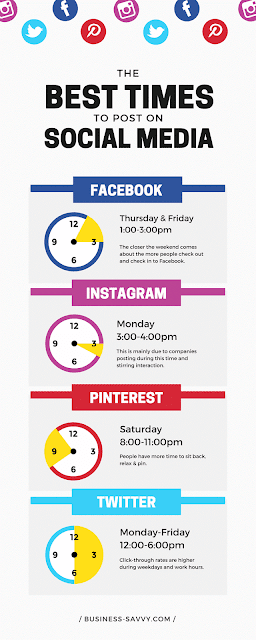

Comments